How to test emails in Mautic
Estimated Reading Time: 4 MinutesIt is a very wise choice to test your emails before you send them out with any email software you use. The test can cover deliverability test but also visual tests. You might just want to know if all tokens are at the right place. In this article I'll cover both, and some tricks you have to watch out for.
Once you created your email you'll given the option of sending an example to yourself. This is done by clicking on the following button:

You can choose any email address to send to without limitations. You can also add multiple email addresses by clicking on the yellow button:
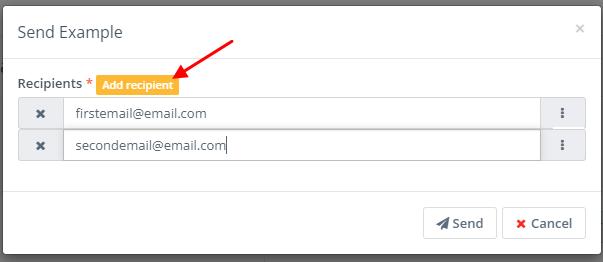
Note: It is really important for you to know, that this email won't be a 100% copy of the emails you will send out.
Here are the major points:
Tracking links
When an email is sent out with Mautic, all links are overwritten (unless otherwise instructed in settings) by a so called tracking link. This is most likely the URL you use for hosting Mautic. In the 'send example' test, these links are not overwritten, all original links are preserved. If you want to test for deliverability, then it might give you false results. Deliverability can be impacted by masked / overwritten links, as the more hops lead to a final destination the worst spam score you get. Normally you shouldn't notice this, but you need to understand the risks.
Tokens not working
The tokens in the email will be represented by placeholders. If you want to say Hello, {contactfield=firstname}, then you'll probably see Hello, [First Name].
Mautic doesn't process the tokens with real leads from the database, because you are sending the test to an email address of your choice. This emal might be in your Mautic DB as well, but since it might also not, Mautic disregards it. However by replacing the token with the field names gives you a heads up, that "I know this is a token, I'll instert the right information when it comes to a real send." If you don't see any text inserted where the token should be, then your insertion didn't work.
Unsubscribe is not working
This is the same issue as the previous topic. If we don't have a lead in the database connected to this email, how can we unsubscribe them? If you are testing unsubscribe on early Mautic 4.x versions, you will see an error after clicking on unsubscribe. It's okay, the real send will work.
Webview is not working
If you send out an example email with a webview link inside, it only works if you are logged in with the same browser as logged in into your Mautic instance. If you try to see the webview from another browser, you'll see the sad Mautibot.
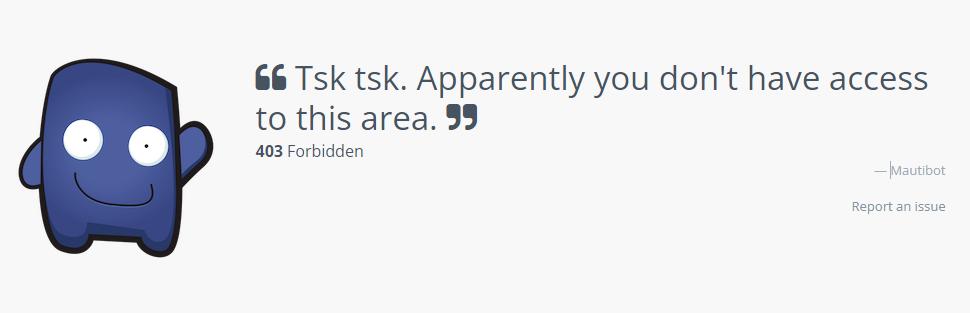
This is particularly bad if you want to send a test to your colleague and they think your preview doesn't work. It does, but only for Mautic admins.
Opens are not tracked
Obviously opens and clicks are also not tracked if you send an email as test, because the lead you test with is not in Mautic's database, so no further actions can be tied to anyone.
Links fail in spam tester
If you are using mail-tester.com for understanding spam score, you will get errors for the unsubscribe link and for webview link:

This score deduction won't happen in your real email sending, because these links will be working.
How to make a proper test Email?
The best way to do so is to simulate an email sending is to do a real sending.
- Create your test segment
There are many ways to do this. A simple way is by creating a test tag and adding it to your test leads in the system. You can create a segment for anyone who has the test tag. - Send the email to the test segment
All tokens should be filled out properly, unsubscribe and webview should work. - Duplicate the email after sent
This is really important. The same email segment can only be sent once to the same contact. If you want to test a campaign email, you should still test it as a segment email and duplicate it as a campaign email later. - If you tested unsubscribe, make sure you resubscribe with that contact again, otherwise your next email will never arrive.