How to contribute to the Knowledge Base
If you have found the articles in the Knowledgebase helpful, how about contributing?
You can help us by adding new articles in English, or by translating articles into your spoken language/s.
- Create an account by logging in using your Mautic Community login (the same one you use in the forums).
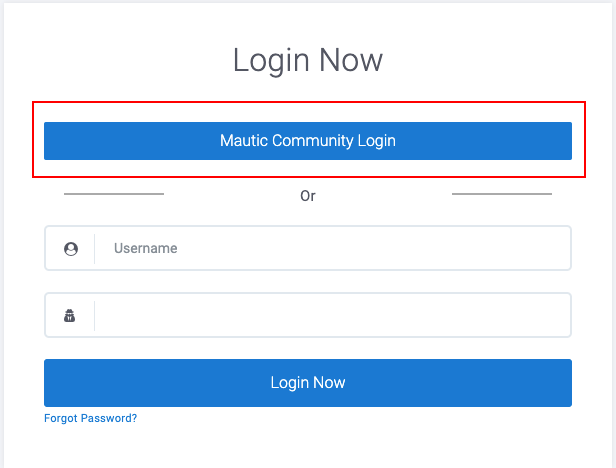
- Once logged in, click the Admin Area button at the top right of the page.
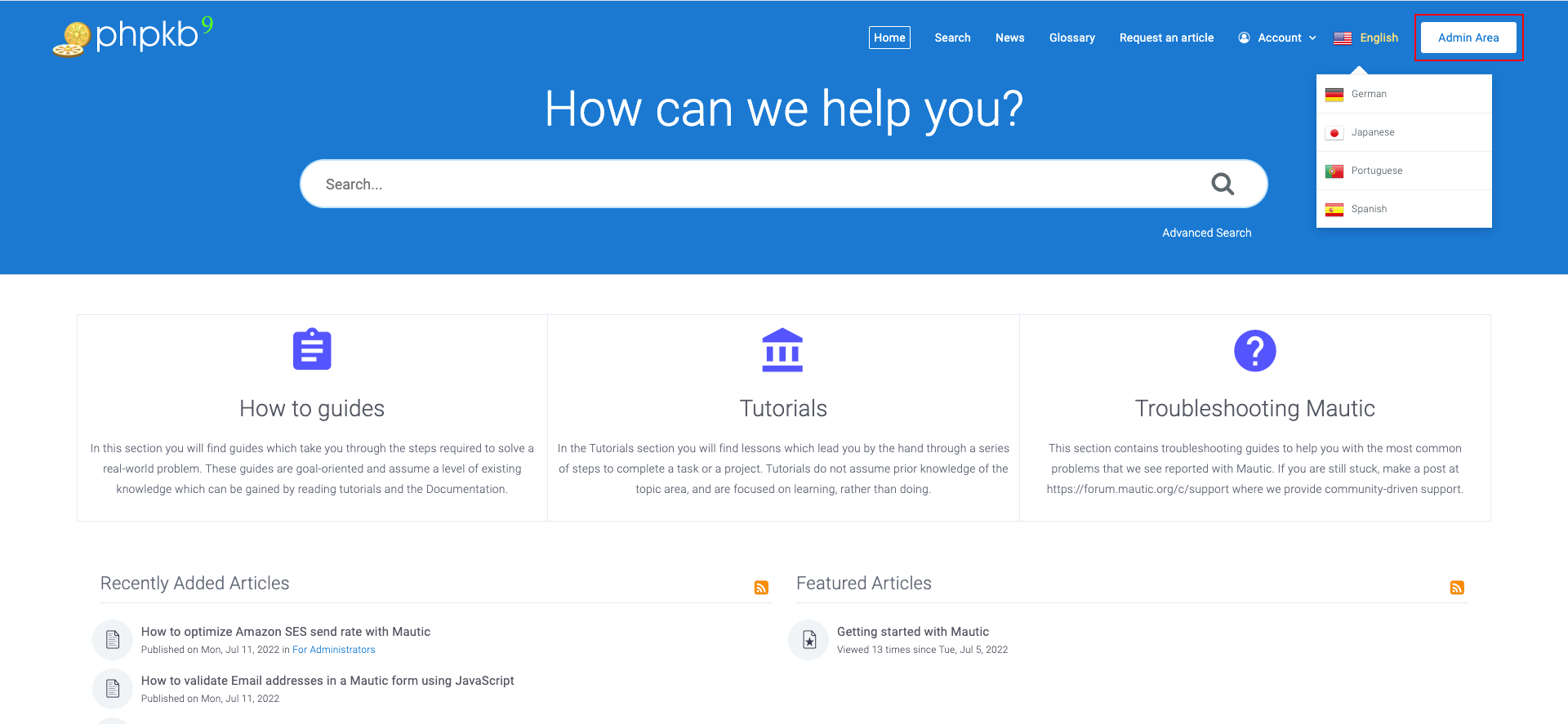
- If you wish to translate articles, please select the language from the slide-out switcher on the right hand side in the admin area.
- Once you are using the language that you want to use, click on Add New in the left hand menu under Articles.
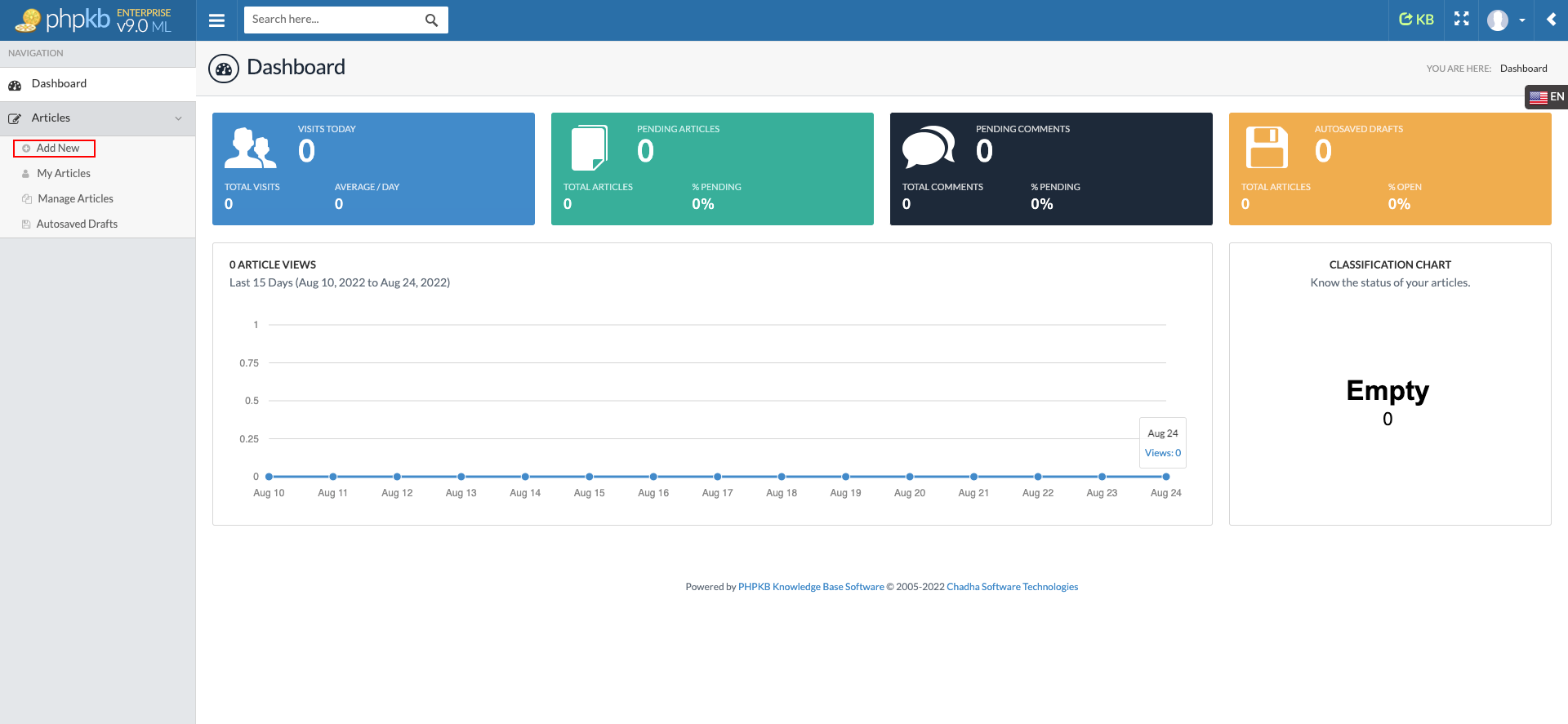
- Select the appropriate category for your article, using the plus icon to expand the sub-categories.
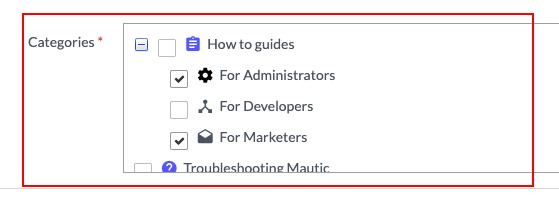
You can choose more than one category - for example an article might be relevant both to Marketers and to Administrators. Please do not use more than one top-level, your article should be either a tutorial, how-to guide or troubleshooting. We use the Diataxis framework to organize our documentation in this respect. In short:- Tutorials are lessons, which take the reader by the hand and lead them through a series of steps to complete a project or task of some kind. They are learning oriented. For example, learning what a Campaign is in Mautic.
- How-to guides are directions, which take the reader through the steps required to solve a real-world problem. They are goal oriented. For example, how to send a birthday Campaign in Mautic.
- Troubleshooting guides are step-by-step instructions that help people to work through common problems that can occur in Mautic. They are problem oriented. For example, troubleshooting why your Campaign emails are not being sent.
- Write your content! Please be sure to spell check, and take a look at our styleguide here.
- If you are pasting your content in from Word/Google Docs, please use the button to paste from word to remove extra styling. You can also use tools like wordhtml.com to clean up the HTML and paste the content using Tools > Source Code.
- When embedding images, please create a folder within the Assets folder, naming it the title of your article or an appropriate abbreviated term. Add your images in that folder.
- There are several built-in tools that you can use in the editor to improve the layout of your article:
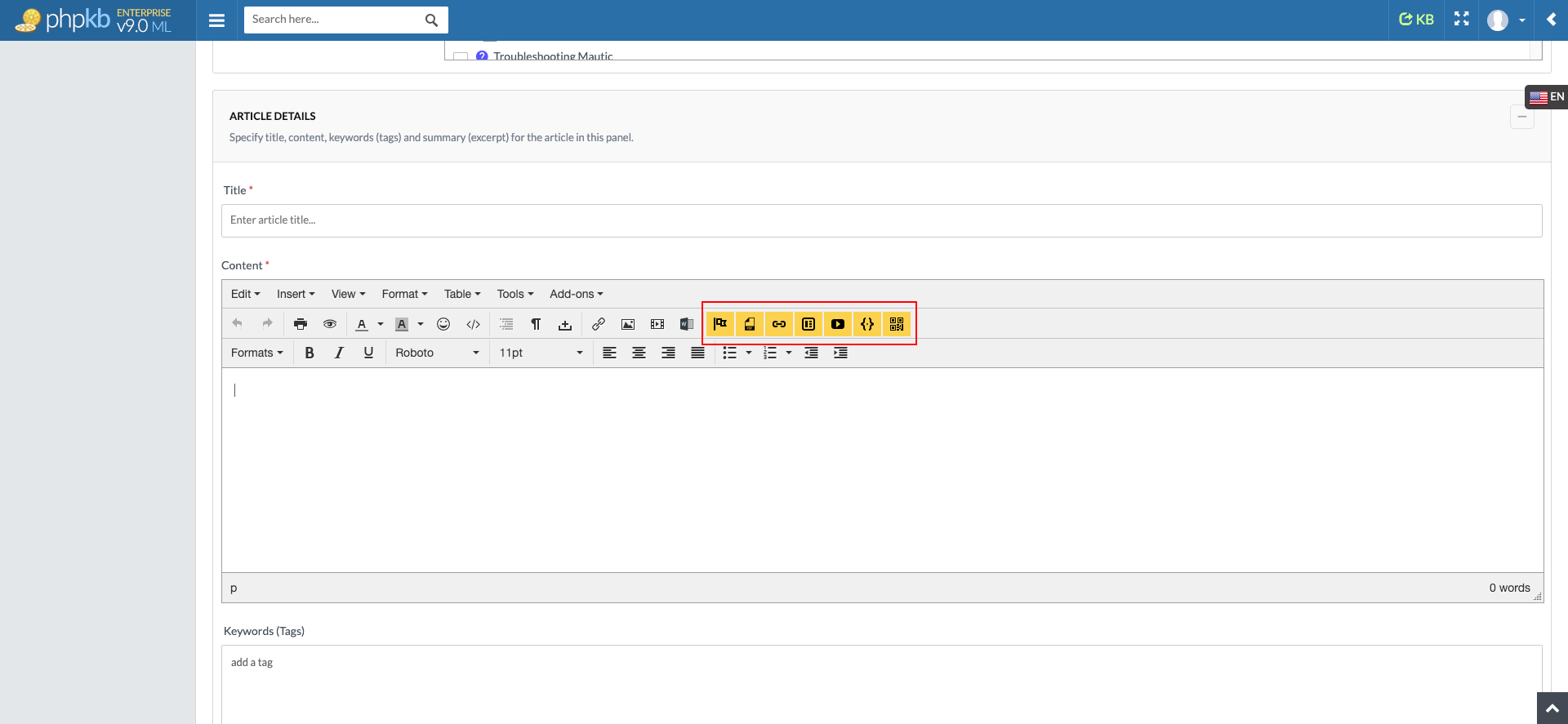
- Use the first yellow icon - Design Elements - to create boxes, callouts, tips, alerts and notices.
- Use the third yellow icon - Link Articles - to link to another KB article dynamically within your article.
- Use the fifth yellow icon - Insert YouTube Video - to embed a YouTube video within your article.
- Use the sixth yellow icon - Syntax Highlighter - to insert code samples and select the language.
- Remember to add tags, and a short summary of what the article covers.
- If you want to publish the article on a specific date, please select this at the bottom of the page
- Please leave 'Make it visible', 'Enable comments' and 'Enable ratings' selected.
- If the article is time sensitive, or may change in the future set a review date. This will highlight the article to the team for review on that date.
- Save the article and it will be reviewed by the Education Team. We will collaborate with you on any changes that are required.
Article Number: 31
Author: Aug 24, 2022
Last Updated: Aug 24, 2022
Author: Ruth Cheesley [[email protected]]
Online URL: https://kb.mautic.org/article/how-to-contribute-to-the-knowledge-base.html