How to optimize Amazon SES send rate with Mautic
There are different ways how to handle SES with Mautic, I will share you my practice, which I use for all our customers at Friendly Automate 2 and which works like a Swiss clockwork. There are other good solutions as well, I’m sure someone will post comments in the thread.
Too fast sending If you send too fast, your campaign will fall off a cliff. That means you start sending, depending on the speed first 500-1000 emails are delivered, and the rest just goes into Valhalla, as won’t be delivered nor will you get a message from Mautic, that something is wrong. You’ll see these messages with delivered status in Mautic, never received status in Amazon SES, and there is no way to know what got sent out and what didn’t. (At least no easy way.)
I address this the following way:
1. Queue is your friend
As I’m sending thousands of emails, I’m using the queue. You need to turn it on in the Mautic settings. Configuration > Email Settings > Queue processing
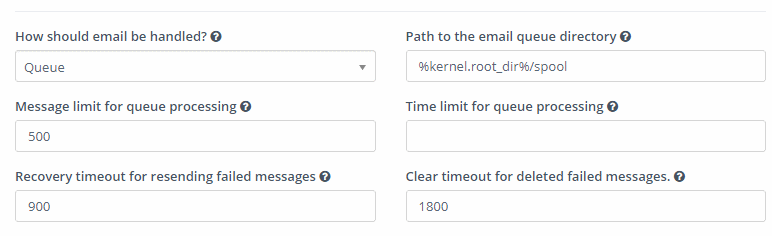
You can use the above settings, we will overwrite them anyway in the crontab. (See later)
When you create an email, and send it out in your browser, you’ll see a line while the send is completed.
If you don’t set the queue processing, your emails will be sent out right there on the fly by your browser. It is a good way to send out lists like this if you like to play with fire. You’ll run into php timeouts, Amazon SES limit ban, etc.
If you have queue processing enabled, the progress bar will represent the emails pushed into your queue. If you were an internet user already in the 1990s, and you enjoy staring at progress bars, do it by all means, but you can also time your broadcast in the future and let the cronjob take care of it.
2. Set up the proper cronjobs
- Let the cron handle the progress bar:
bin/console mautic:broadcasts:sendThis cronjob will place the emails into the queue. (You can find these files in app/spool/defualt) If you send 500 emails at once, you won’t need to limit this process. But if you send 50,000, you will need to add some settings. (More later.) - The cron that sends to Amazon SES is:
bin/console mautic:emails:sendThis cron will check the queue folder and push the emails to Amazon SES. You don’t want to do this faster than 14/ sec. (Or whatever your limit is.) - There is a third aspect as well. You don’t want to create a jam in your system. What I mean is, you want to make sure, that filling up the queue and sending out the emails is happening in a controlled way, without one script blocking the other one. You have other cronjobs running too: segments, campaign triggers, etc, you have to let them run as well.
3. Time your scripts
First you need to see how often you run your cronjobs. Let’s say you run 5 different cronjobs every minute. If you want things to happen smooth, you need to make sure, that each cronjob is finishing before the 60 seconds are up.
Let’s simulate a sending: turn off your cronjobs, and make a send, like you would do normally. Let’s see what happens in the background. Open the stopwatch in your phone. (Seriously.) Start it and enter the command: php path/console mautic:broadcasts:send. Figure out how many you are queueing up within 50 seconds. Write it down.
If your limit is 14/sec, you don’t want to send faster than 850/min. So our limit will be around 800 / min. Just to make sure you reaching this amount make a test, and see how fast you send out 800 emails. Go back to your queue, count the files (find . -type f | wc -l) and send out 800 emails: bin/console mautic:emails:send --message-limit=800 Did it finish under 1 minute? If yes, then you’ll need to limit this. If not, then we have some work to do.
4. Optimize
You want to push into the queue just a bit faster than you are sending out to reach optimal delivery speed. If you can build the queue and send with 800/min, than do the settings accordingly:
bin/console mautic:broadcasts:send --limit=800 bin/console mautic:emails:send --message-limit=790
If building the queue is slower, then it makes sense to limit the send as well. Sending too fast is not good for the deliverability anyway.
So in this particular example you’ll have 5 cronjobs running. The first 3 (Segment rebuild, campaign rebuild, campaign trigger) each will run 0-30 seconds, and the email related segments will run 50-55 sec.
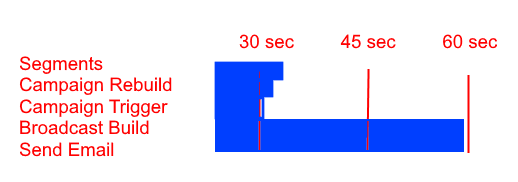
As you can see, you are not being efficient here, you are doing almost nothing for 3 minutes, and working hard for 2 minutes. Can this be more efficient? Glad you asked.
5. Run your cronjobs sequentially
You can chain up your cronjobs into one bash file. This way once a command is finished, the next one runs.
If you run your batched cron commands every 5 min, you can achieve something like this:
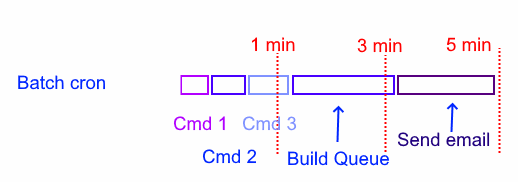
You can also batch run this every minute, but make sure you limit all your crons. For example (Again, this depends on your server speed.)
mautic:broadcasts:send --limit=150 mautic:emails:send --message-limit=150 mautic:campaigns:rebuild --batch-limit=300 mautic:segment:update --batch-limit=900 mautic:campaigns:trigger mautic:import --limit=500 mautic:webhooks:process mautic:reports:scheduler
Article Number: 26
Author: Jul 11, 2022
Last Updated: Oct 5, 2022
Author: JoeyK [[email protected]]
Online URL: https://kb.mautic.org/article/how-to-optimize-amazon-ses-send-rate-with-mautic.html