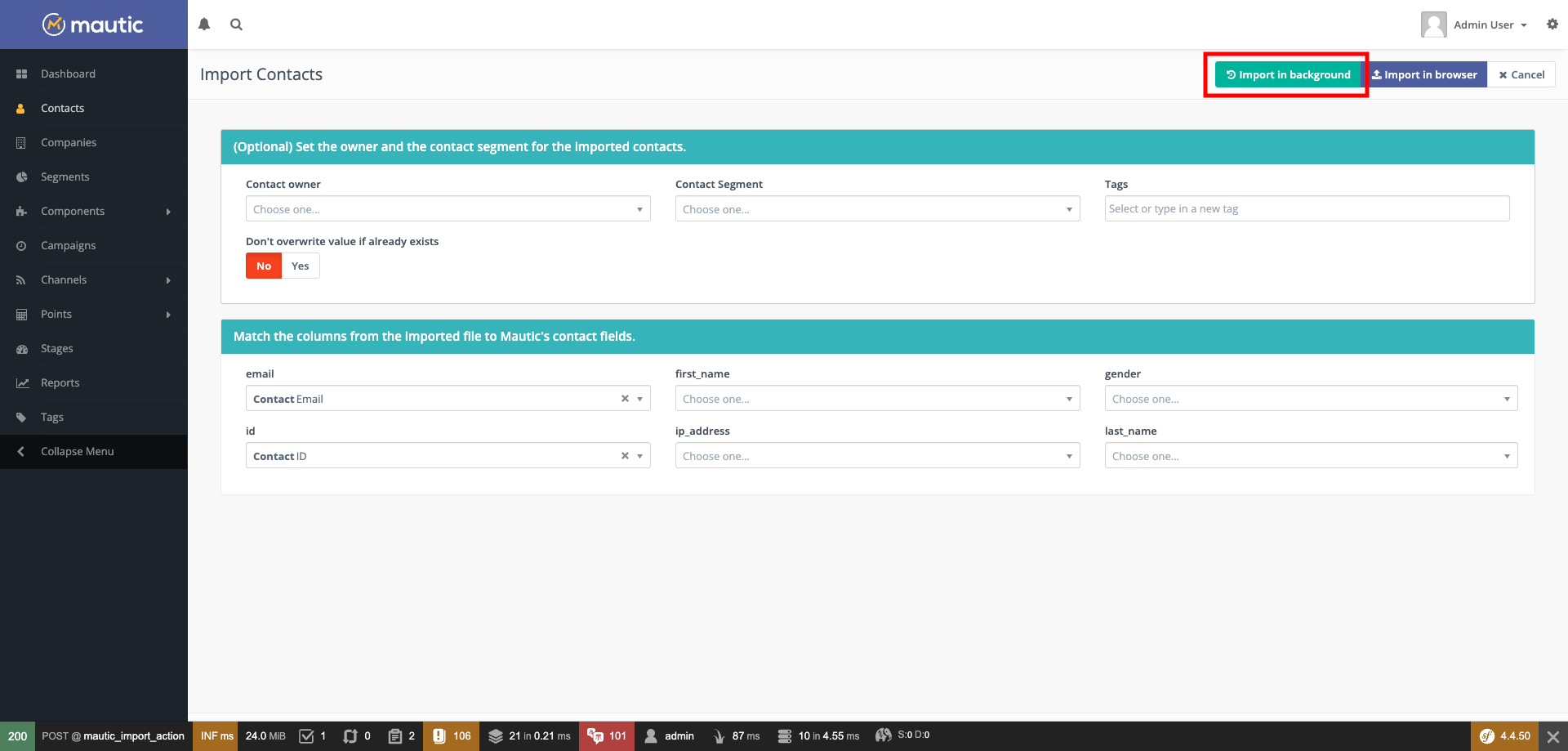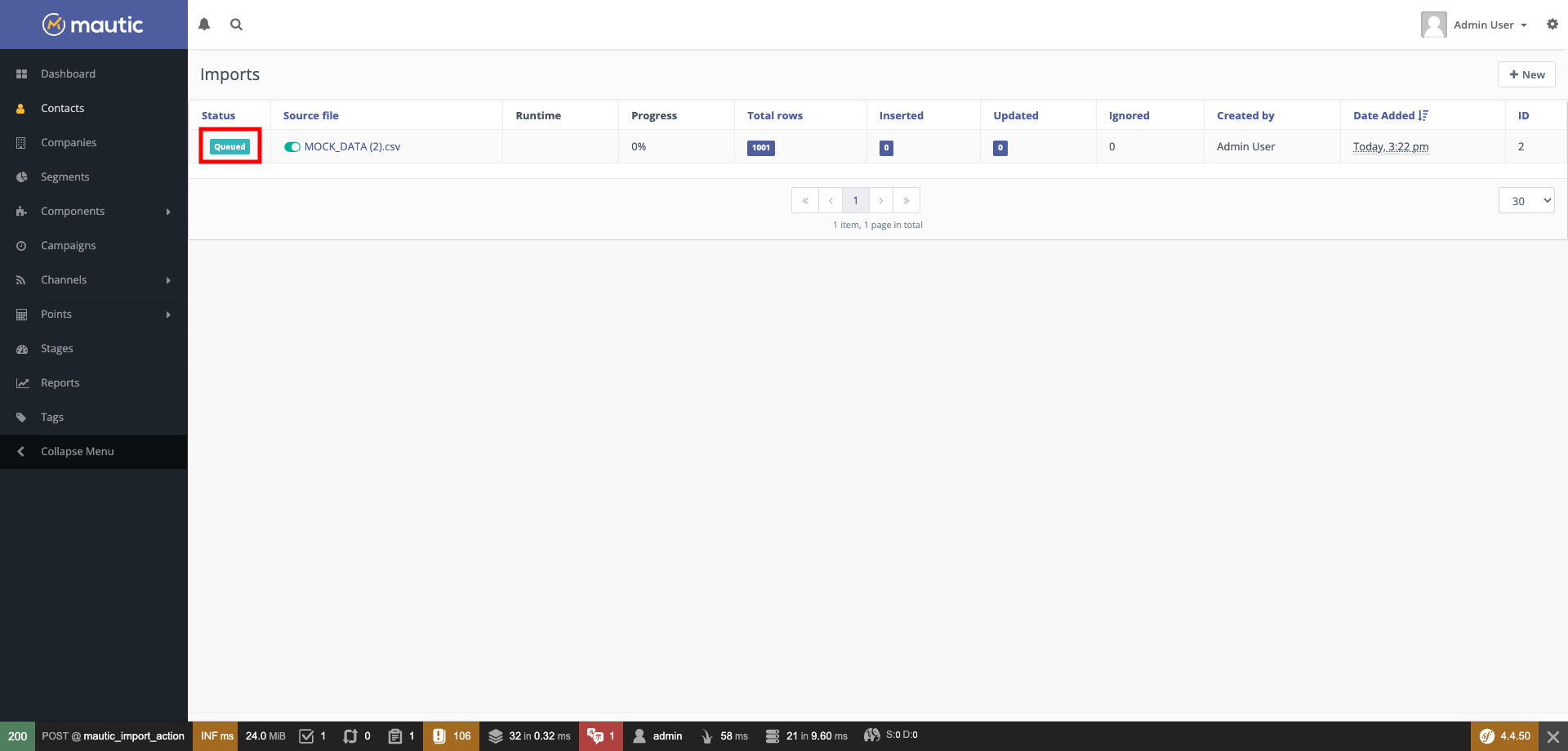How to import contacts to Mautic in the background without timing out |
| Mautic users often need to import large numbers of contacts, usually in a .csv file. Depending on the specifications of your server, there will come a limit where importing in the browser will fail, and you will end up with an incomplete import. For this reason, Mautic has the facility to import contacts in the background using, you guessed it, a cron job! Here's how to do it:
|
| Author: Ruth Cheesley - Mar 14, 2023. This article has been viewed 10387 times. |
| Online URL: https://kb.mautic.org/article/how-to-import-contacts-to-mautic-in-the-background-without-timing-out.html |
Powered by PHPKB (Knowledge Base Software)